Review Controls
REQUIRES 'REVIEW' MODULE
The review control can be used to document (design) reviews for items by one or more team members.
Setup of Review Category
- create a new category, e.g. REVIEW
- add a Design Review Table (reviewControl) and configure it as described below
- (optional) add a text field, allowing the manager to describe what should be reviewed
- (optional) add a task field to link with Jira or other issue tracking tools
- (optional) define a label to lock reviewed items
- (optional) define labels to represent the review state/result (→ see below)
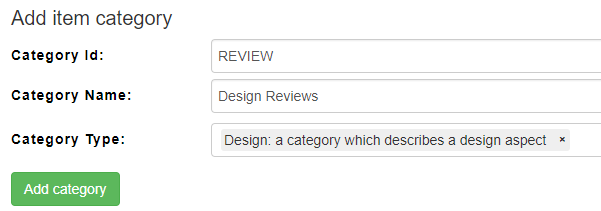
Configuration of the review control
The following options exist
General Settings
- allow selecting user groups as reviewers
If checked a reviewer can be any user of a selected group - show version number of reviewed items
If you check this option, the review table will show the item ids and the version number of reviewed items, otherwise only the item id. - allow text annotations
Allows to put text comments in the reviewed items - show history button
There are 4 options- don't show history button
- show history history button → behind the item id and title a clock icon appears which allows to compare the reviewed revision to other revisions
- show button - indicate item which have changed → if a item has changed after the review has been created the clock icon is orange
- show button - indicate item which have changed, unless review is done → the clock items only turn organe if the review is not completed yet (as it's normal that items change after a review)
- allow showing items in review table
Instead of opening the item to review in a dialog you can show it in the review itself - allow to enable context view is cell is selected
Item content can also shown in a review context page (on right site of screen) - show comment column
allows to enter a review comment per review (for each comment, the user, date and review text is logged)- append new comments at end of comment list
By default comments of reviewers are add in such a way that newest comments for a review of an item show in the top
- append new comments at end of comment list
review result dropdown
By default the review options are defined in a project wide setting called dd_reviewOptions. This setting defines which results a user can select when reviewing an item.
The review results needs to have at least 3 options (Passed, Failed and Todo). There could be more, e.g. "passed after spelling fixes". The drop down options need to be in groups indicating what any option 'means', There must be 3 groups: passed, failed, todo.Configuration Dropdown
JS{ "options": [ { "id": "todo", "label": "To Do", "class": "todo" }, { "id": "fail", "label": "Failed", "class": "failed" }, { "id": "pass", "label": "Passed", "class": "passed" } ], "groups": [ { "value": "passed", "label": "passed" }, { "value": "failed", "label": "failed" }, { "value": "todo", "label": "todo" } ] }- allow to modify review content
If checked the content (reviewers and review items) can be modified once the review has been created.
Connection to task management tool
This optional section allows you to connect to an ticketing system (e.g. Jira) to easily create review tasks for the reviewers
- button name: name of button in UI to create tasks
- users (empty for all): name of uses who can create task (by default everybody can)
- task plugin id: internal id from matrix for the plugin connecting to the task management system, e.g. 212 for Jira Cloud
- project id: of project in task software
- ticket type: type of tickets to create
- task description: title of tickets to create
Actions to lock
This optional section allows to configure a label to be set to all items in the review table independent of the review state (e.g. to disable editing for them)
- button name: name of button in UI to lock items in review table
- users (empty for all): name of uses who can create task (by default everybody can)
- lock label: label to set when button is pressed
Actions to set progress labels
This optional section allows to configure labels to be set to all items in the review table, depending on the review state
- button name: name of button in UI to lock items in review table
- users (empty for all): name of uses who can create task (by default everybody can)
- passed items: label to set for items which have an overall status of passed (all reviewers chose passed as result)
- failed items: label to set for items which have an overall status of failed (at least one reviewers chose failed as result)
- to do items: label to set for items which are not passed / failed.
Note
These options won't work with "Design reviews label" as these types of labels would require a manual intervention (comments and/or signature for approval). But all the other types of labels can be used.
Send mail
This optional section allows to configure a button to send emails to tell people that there are pending reviews
- button name: name of button in UI to send emails
- users (empty for all): name of uses who can create task (by default everybody can)
- subject: subject of email
Concurrent Editing of Reviews
If you have big reviews which need to be done in a short time, you can allow editing reviews categories by multiple people at the same time. The review comments in the review table will be merged.
To enable concurrent editing you need to update a category setting
