Linking with external tickets - Example JIRA
In the different method presented below, you'll always have to add a "TaskControl" field in the category where you want to visualize the external links. (See the TaskControl explanation under Data Entry)
Method 1: creating and linking simple tickets in JIRA
To create a ticket choose "Create and link JIRA task" from the menu
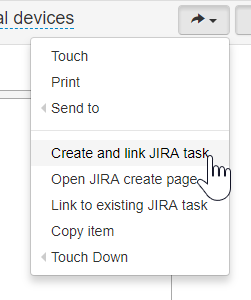
In the dialog you can select the project and ticket type from a predefined list and edit the title and description for the issue which will be created.
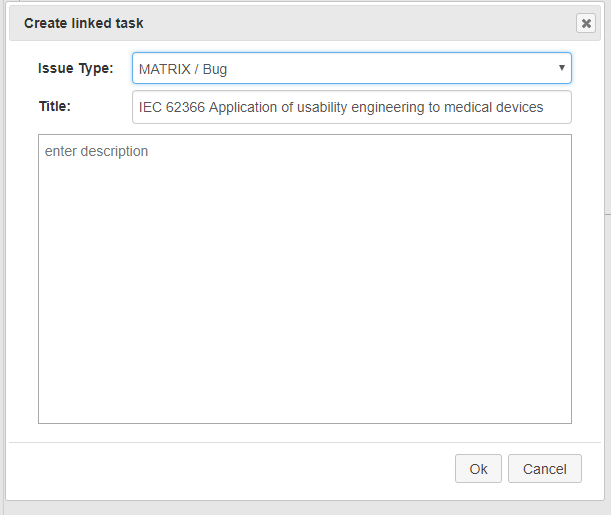
Clicking on Ok will create the ticket in JIRA and link it to the item in MatrixALM:
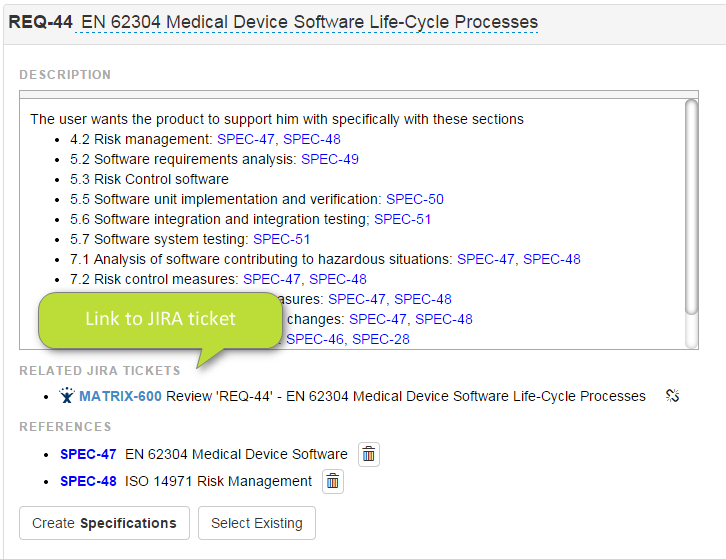
Method 2: Using the native creation ticket creation tool in JIRA.
From the menu in MatrixALM you can also open the create page of JIRA and create the ticket, setting additional fields.
Method 3: Linking to existing tickets
Choose "Link to existing JIRA task" fromthe menu
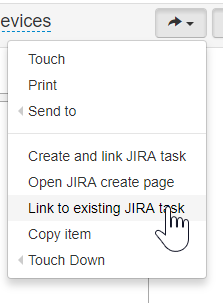
In the dialog which is openeded, you search for JIRA tasks using a full text search in JIRA or (pre-defined) JQL expressions.

The search field will search that text in the JIRA issue title, you can also simply type the Jira ticket ID in the search box.
You can also use the following prefixes:
- id: to search by JIRA issue ID (but this is not needed anymore)
- jql: to search by JIRA JQL language
More info on how to configure it, see: Jira Configuration
