Gates Control
Gate fields allow you to lock or unlock other fields in forms.
A gate is activated by approval of one or more users. The users or user groups which can approve a gate are configured as review lines
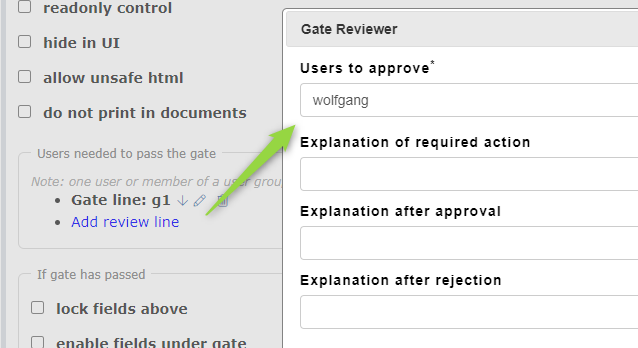
There needs to be at least one line. If there’s more, all lines need to be approved to approve the whole gate. If a user group is chosen one user of the group needs to approve a line.
For each line it is possible to define the text to be shown depending on the state of the gate line (e.g. “Needs to be approved by”, “Has been approved by”, “Was rejected by””)
In case a gate has been approved several things can happen
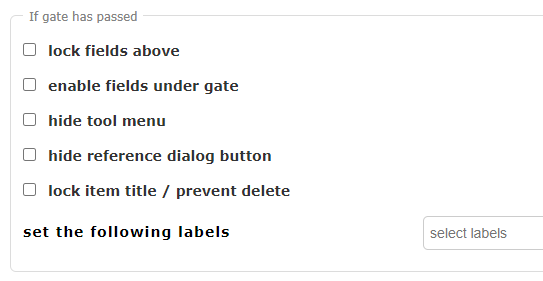
When passing a gate or rejecting a gate it is now indicated as tooltip who and when the change was done.
Gates can be required to request a password for the approval and allow only one signature per user (if the same user is mentioned/part of groups in multiple gate lines).

Note: if the gate option "Hide approval details (legacy)" is disabled, you'll see the details directly in the gate as well. If it’s hidden, only the user/group name stays visible per line (no explanation, no text box, no date and time of approval etc)
Gates can be configured to reset if some fields change (fields name or ID can be entered)
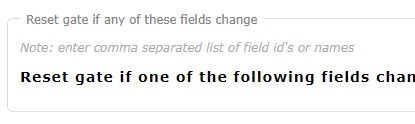
Printing:
It is possible to specify the text which is added to documents depending on the status of the gate. If no text is specified, nothing is printed.
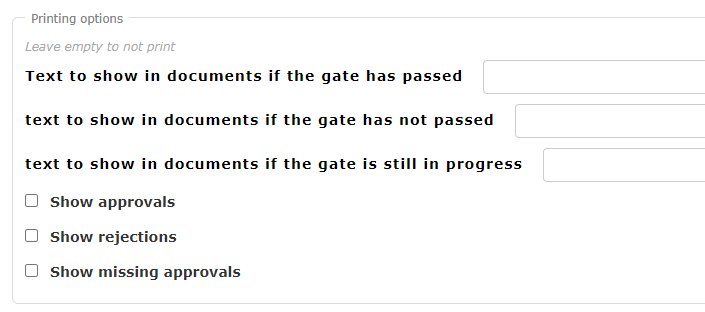
Searching:
it is possible to do a full text search to find items e.g.
_pass_tim_ - will find all items where tim approved a gate
_fail_tom_ - will find all items where tom did reject a gate
_todo_demo_ - will find all items where demo needs to review
_passed_ - will find approved gates
_failed_ - will find failed gates
_todo_ - will find all gates which need a review
This can be combined with mrql to seach in specific fields, e.g. mrql:"Gate 1"~"_failed_"
Other Advanced Settings:
You can add a notifyPassed property to the allPass property to define users who should get notified if a gate has passed.
"allPass": {
"notifyPassed": [ "user1", "user2" ],You can add a notifyFirstReject property NEXT to the allPass property to define users who should get notified if a gate gets rejected.
"allPass": {....},
"notifyFirstReject":["user1","user2","user3"],