Uplink Control
The uplink control allows you to see and edit uplink of an item.
When adding an uplink control you will need to choose a default setup and edit the details through the advanced button.
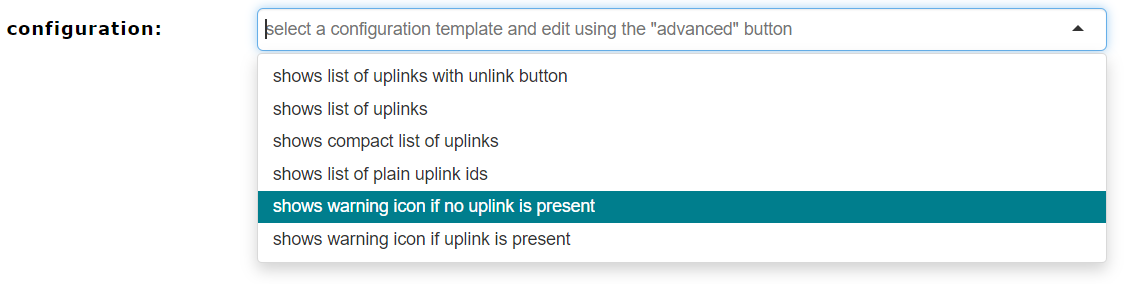
exists: true/false. If true, the information is shown if a link exists. If false, if the link does not exist
cats: CAT1,CAT2. Comma separated list of categories to which this rule applies
icon:"fa fa-clock" an icon to show (if rule applies). Must be font-awesome icon
iconfg: foreground color
iconbg: background color
text: text to be displayed
showCreate: if set to true a create and select button is shown
hideCreate: to hide create button for any of a comma separated list of categories
hideSelect: to hide select button for any of a comma separated list of categories
itemInfo: Makes only sense if rule is exists = true. Shows links according to value
true: shows a simple list with all id's
reflist: shows a list with id's as links and titles
reflistedit: shows a list with id's as links and title with an unlink button (from version 1.11)
ref: shows id's as links and titles inline behind text
Example configuration to show uplinks with unlink button
{ "exists": true, "cats": "REQ", "itemInfo": "reflistedit" }Example configuration to mark uplinks to risks as risk controls
{ "exists": false, "cats": "REQ", "icon": "fa fa-exclamation-triangle", "iconfg": "yellow", "iconbg": "black", "text": "uplink info to REQ missing" }