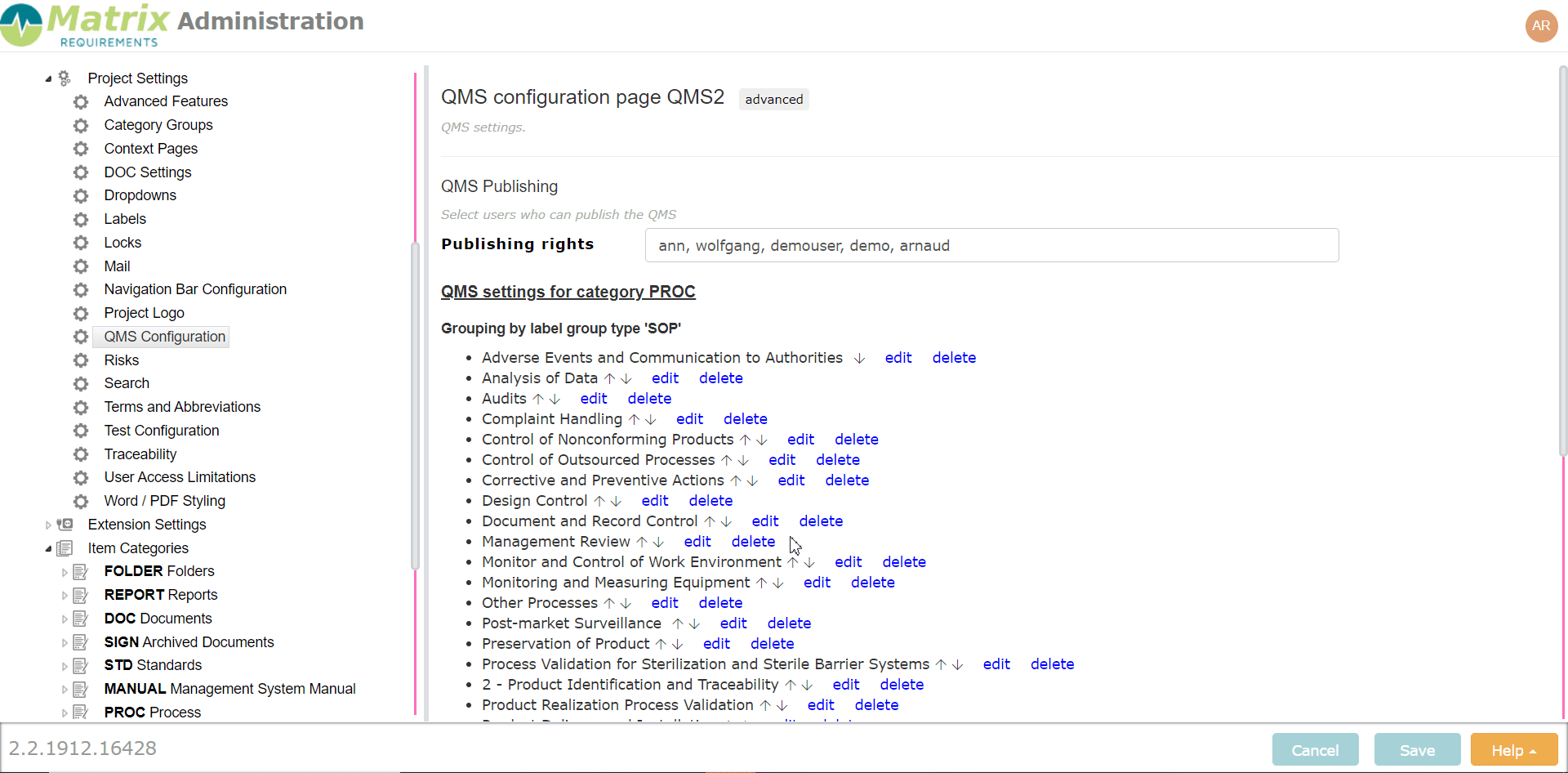QMS Configuration
This page allows you to define some basic settings that are specific for a QMS project.
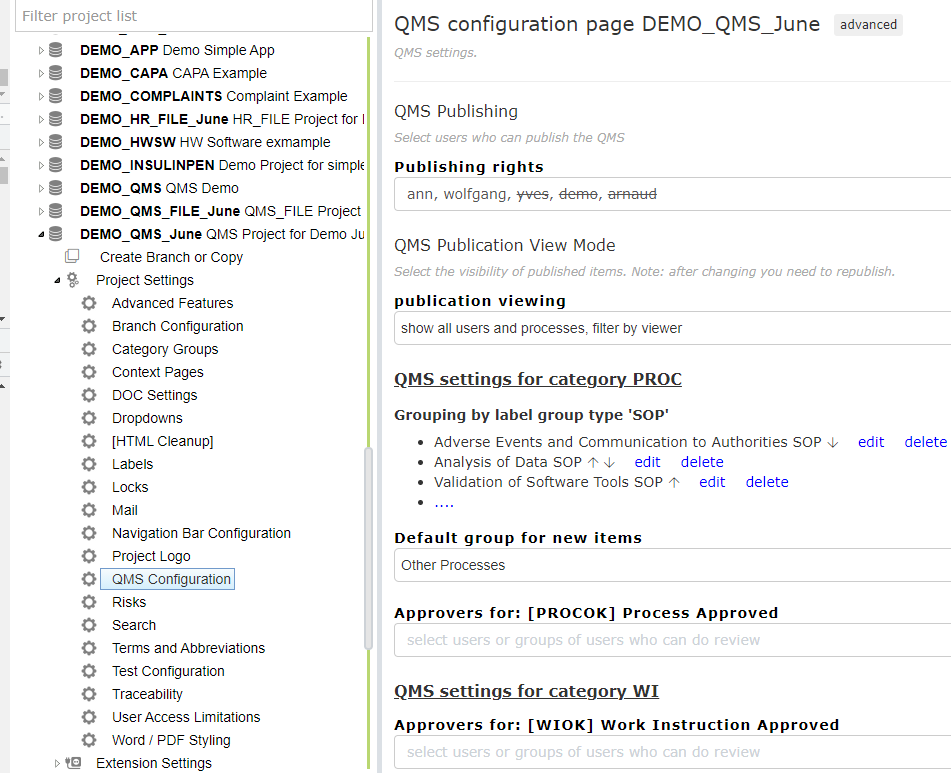
- Publishing Rights: Here you can select who has the right to publish changes in the QMS to the LiveQMS webpage.
- Publication Viewing: Here you can select what a user sees in the published website (LiveQMS)
There are 4 options you can select from in the admin:
- show all users and processes, filter by viewer: the default option
- show all users and processes don't filter: the legacy option
- show only the viewers processes and groups: hides all but the users processes
- show only the viewers processes and groups (strict): hides all but the users processes + doesn't open smart links or reference to hidden processes to the viewer.
- SOP labels: In this section you can add, remove, adapt and reorder the labels for the SOPs.
- Default SOP for new processes: Here you can define the default value of the SOP label for newly created PROC items
- Approver for Process Reviewed: Here you can select who is allowed to set the Process Reviewed label in the PROC items
- Approver for Work Instruction: Here you can select who is allowed to set the Work Instruction Ok label in the WI items
You can define an publish any number of layers through the QMS:
It is possible to publish more than two layers and also other field types than text boxes.
In order to publish another layer, add a new category with the wanted fields and edit the QMS setting (advanced mode) in the admin client.
In there define the what can be published, using a configuration like the below:
{
"publications": [
{
"rules": [
{
"category": "MAN",
"groupName": "Manual!",
"readyLabels": [ "a", "b" ],
"itemRules": 0
},
{
"category": "PROC",
"readyLabels": [ "PROCOK" ],
"itemRules": 0,
"groupName": "SOP",
"groupLabelType": "SOPS",
"groupDown": [ "WI" ]
},
{
"category": "WI",
"readyLabels": [ "WIOK" ],
"itemRules": 0
},
{
"category": "REV",
"readyLabels": [],
"itemRules": 0
}
],
"toCategory": "PUB",
"target": "pub",
"keepFlatList": false,
"publisher": "wolfgang"
}
],
"rolesTargetProjects": [ "AFF", "AIDQMS" ]
}The setting has a field with an array of publications, so far only one publication is allowed.
Each publication has
- toCategory: which is the ID of the category which stores the publications (needs to be PUB)
- target: the link in the url to the published website (needs to be pub)
- keepFlatList: if set to true, the publications in the PUB category will be in a flat list,. Otherwise they will be sorted into years / month folders.
- publisher: a comma separated list of users who can publish (can be changed in UI)
- rules: an array of rules describing which category can be published how, each rule has the following properties
- category: the id of the category
- groupName: the label in the published website
- groupLabelType: optional setting, if items should be group able in the UI
- groupDown: a list of downlinks which should be rendered if they exist
- readyLabels: a list of labels which must be set for an item to be publishable
- itemRules: can be 0,1,2 and defines when items can be published,
- 0: you can only publish completely approved groups, for example if am item is in a group "Design Control SOP" it can only be published if all other items in that group are approved
- 1: you can publish the items independently of their groups
- 2: you cannot publish these items
The last property, common for all publications is
- rolesTargetProjects: a list of projects to which users roles can be published (can be modified in the UI)
The following fields can be published:
- tables,
- checkboxes,
- file attachments,
- rich text boxes,
- text boxes,
- drop downs,
- dates
Additional information:
- You can group each PROC per label in the configuration and:
- manage the label order playing with the arrows (1)
- edit the group label name (2)
- delete any group label (3)
- add new group label (4)
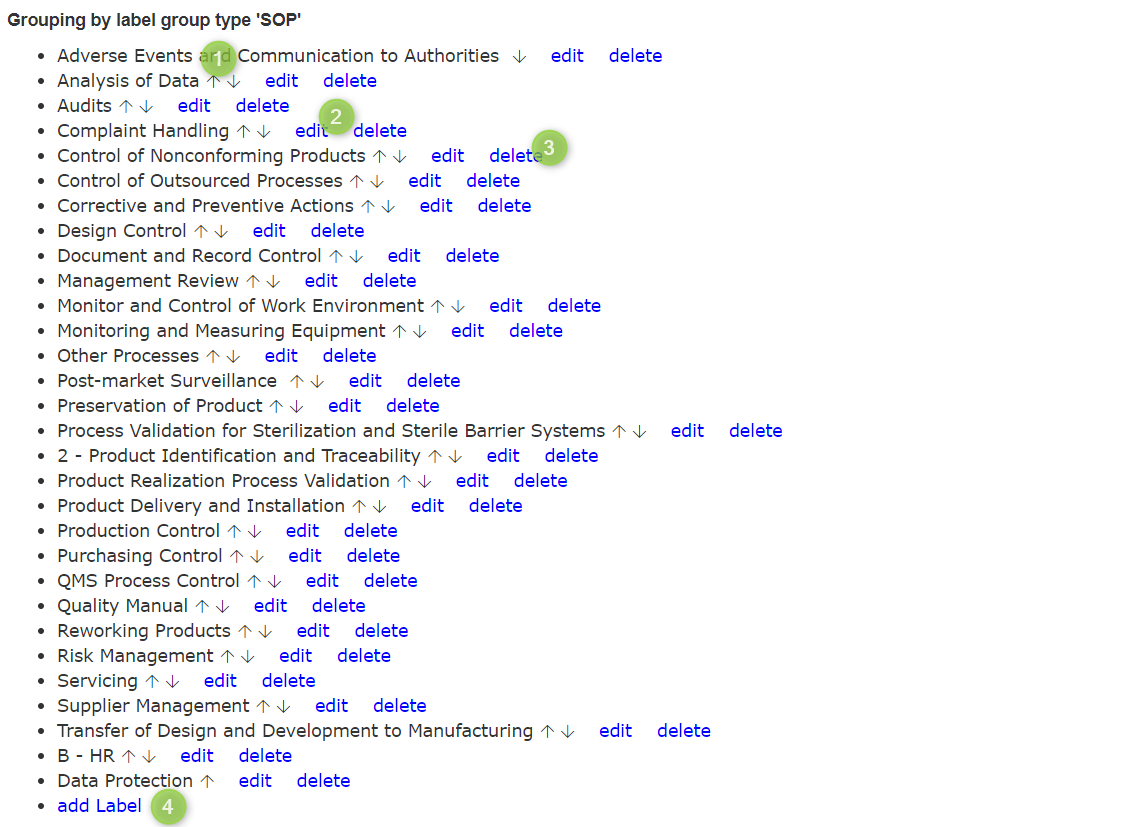
2. How to restrict reviewers to Processes or Work instructions:
3. How to provide publishing rights to users:

4. How to publish specific labels on the Live QMS:
In order to publish labels, you need to add them as comma separated list to the QMS configuration settings:
the line "showLabels" needs to be added as top level property and the label IDs needs be be at the place of label1, label2 or more