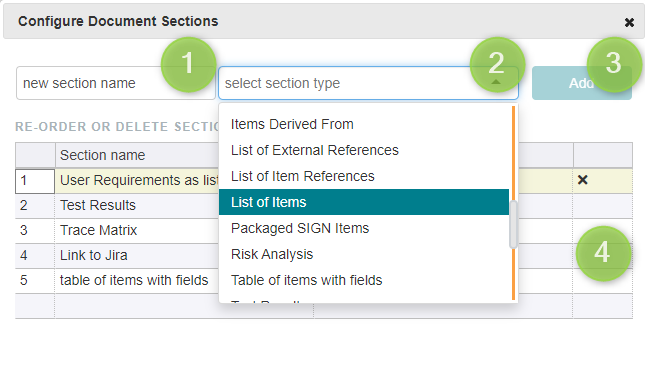Managing Document Sections
Each document consists of one or more document sections.
Each section has a specific content, such as signatures, purpose, requirement specification or test results.
Document sections can be either dynamic or static. Dynamic sections depend on the selection of items from the database, e.g. to print a document with user requirements, you would add a section list of items to the document and select the user requirements from the tree to define what should be included.
Section options and name
Most document section have some options which can be configured through a dialog which is accessible through the cog icon:
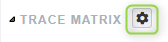
The dialog which is opened has some
General options: see Changing the layout of document section
Specific options which define what is visible per item. These are explained per section type in Live Sections and Static Sections
If they rely on item selection as input, also search options which allow to auto select the content of these section: see Item Selection By Search
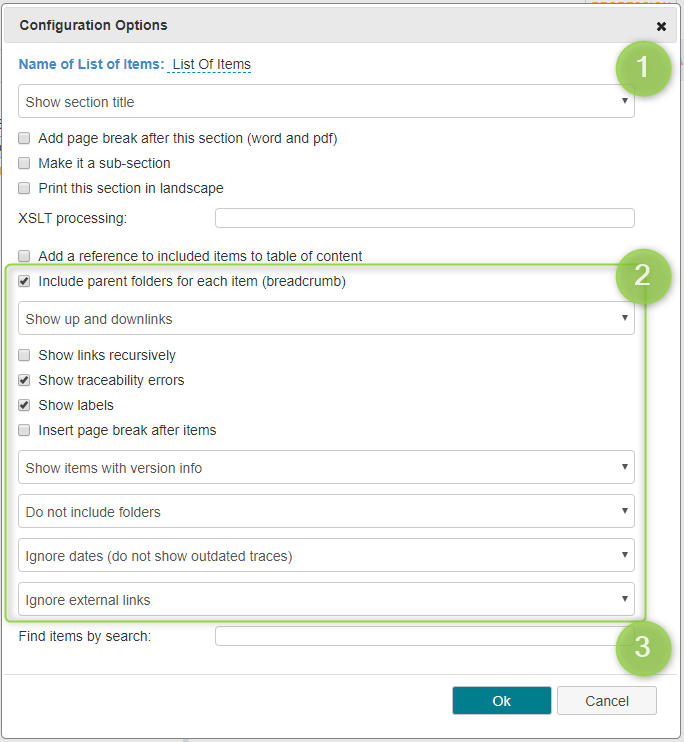
Changing the order of section / adding / removing sections
This can be done by clicking on the list icon at the bottom of the DOC item.
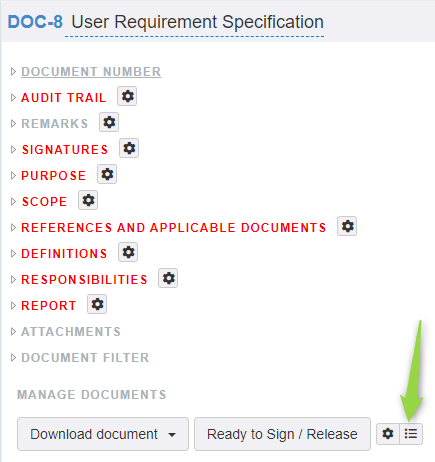
In the Configure Document Sections dialog you can add sections by
entering the section name (which will be a heading in the created document)
selecting the section type (which defines the what is shown)
clicking on Add to append it to the DOC item
drag and drop the row into another position (use the first column to reorder) or delete other sections by clicking on the x in the last column