Changing the layout of document section
These options are specific to document sections. Most sections have the same common options:
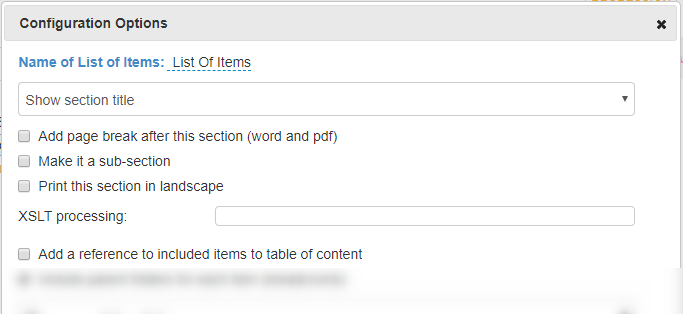
| Option (defaults in bold) | Explanation |
|---|---|
| Name of "Section Type": Name | Allows to edit the name of the section. |
| Show section title | If selected the section will appear in the documents |
| → Show section title without numbers | Shows the section title but without a number |
| → Do not show section title | Hides the section title |
| Add page break after section | If ticked it enforces a page break after the section. |
| Make it a sub -section | Allows to make sub sections. If you have 3 sections in a document: A,B,C and you make section B a sub-section, they will be numbered 1 A 1.1 B 2 C Note: The numbering is done using Word styles and numbering and will therefore not show up in HTML documents. |
| Print this page in landscape | If checked the section will be printed in landscape. This is useful for big tables (e.g. trace matrix or risk matrix). |
| XSLT processing | This allows to apply customized rules to format the content of the section. In order to do so you need to create and upload specific XSLT stylesheets. This is no longer supported: use custom print layout sections (See Custom Documents Sections ) |
| Add a references to included items to the table of content | If the document has a table of content or an index section, primary items selected for the section will be listed in the table of content. Note: This option is only available in sections which list items. |
