List of items
The list of items section renders items like requirements, specifications, tests, risks or executed tests. Each item is rendered in one big table with all related fields (unless they are configured not to print) and meta information.
See below how the amount of information and the layout can be configured.
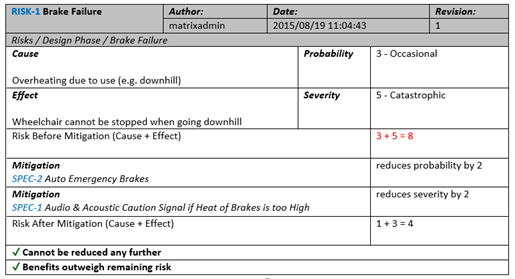
Specific options for list of items
See also Changing the layout of document section and Item Selection By Search.
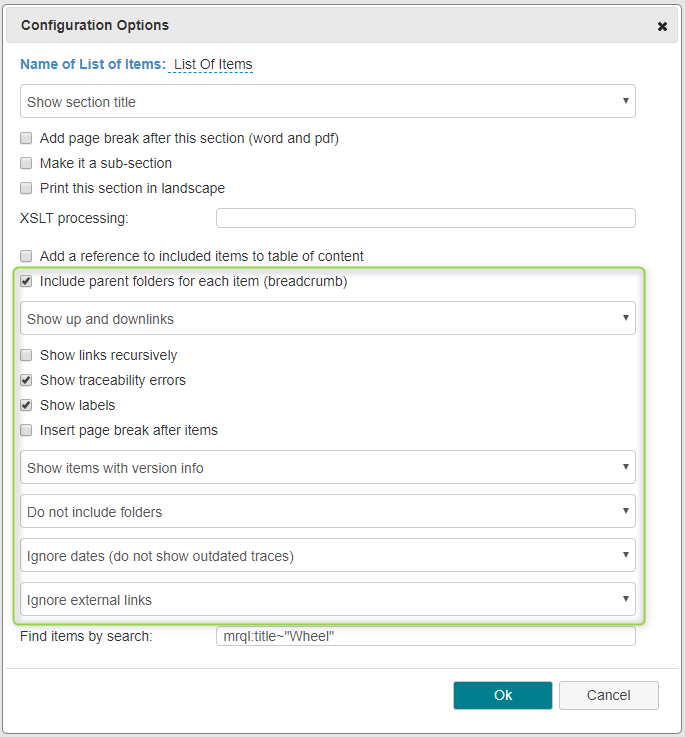
Option (defaults in bold) | Explanation |
|---|---|
Include parent folders for each item (breadcrumb) | Shows a line with the parent folders of an item |
Show up and downlinks → show uplinks only → show downlinks only → do not show links | Includes up and/or downlinks of items. |
| Show links recursively | If checked this shows all downlinks /and or uplinks of an item, not just the next level. |
| Show traceability errors | If checked traceability errors are shown in red |
| Show labels | If checked labels are shown |
| Insert page break after items | If checked each item is printed on its own page. |
Show items with version info | Shows meta info of each item: Author, Date and Revision of the item |
→ Show items without version info | Prints just the item id’s and name |
→ Show items with minimal markup | Prints the item without any field names or other meta info |
→ Show items with design review fields | Add fields to do design reviews on paper. |
→ Show items with additional pass/fail fields (for use and test cases) | This option renders test forms with additional columns to enter pass fail information manually. |
→ Show items with test results (for executed test cases) | This option is only useful for test results (XTCs). It will render the items with entered test results. |
Do not include folders | Does not render folders only items within |
| → Do not include folders and sort numerically | Does not render folders, only items sorted by their id |
→ Show folder titles as headings | Shows folder titles. If this option is selected, there are two sub options to also show the parents of the selected items and/or to hide empty folders. |
→ Shows folder titles as headings with details without markup as table | Shows folder titles and fields (like description), but no meta info like version, author etc. If this option is selected, there are two sub options to also show the parents of the selected items and/or to hide empty folders. |
| → Shows folder titles as headings with details without markup as text | Same as above with a more simplistic rendering. If this option is selected, there are two sub options to also show the parents of the selected items and/or to hide empty folders. |
→ Show folders the same way as items | Shows folders with all information (like items). If this option is selected, there are two sub options to also show the parents of the selected items and/or to hide empty folders. |
Ignore dates (do not show outdated traces) | Does care about outdated traces |
→ Indicate outdated traces | Indicates outdated traces as warning |
→ Treat outdated traces as traceability errors | Indicates outdated traces as errors |
| Ignore external links | External links attached to the item such as JIRA tickets are not shown Note: external links are links to other websites, attached with the tasks control. |
| → Show external links | All external links of the item are shown |
| → Show only done external links | Shows done external links |
| → Show only external links which need to be done | Show not done external links |
