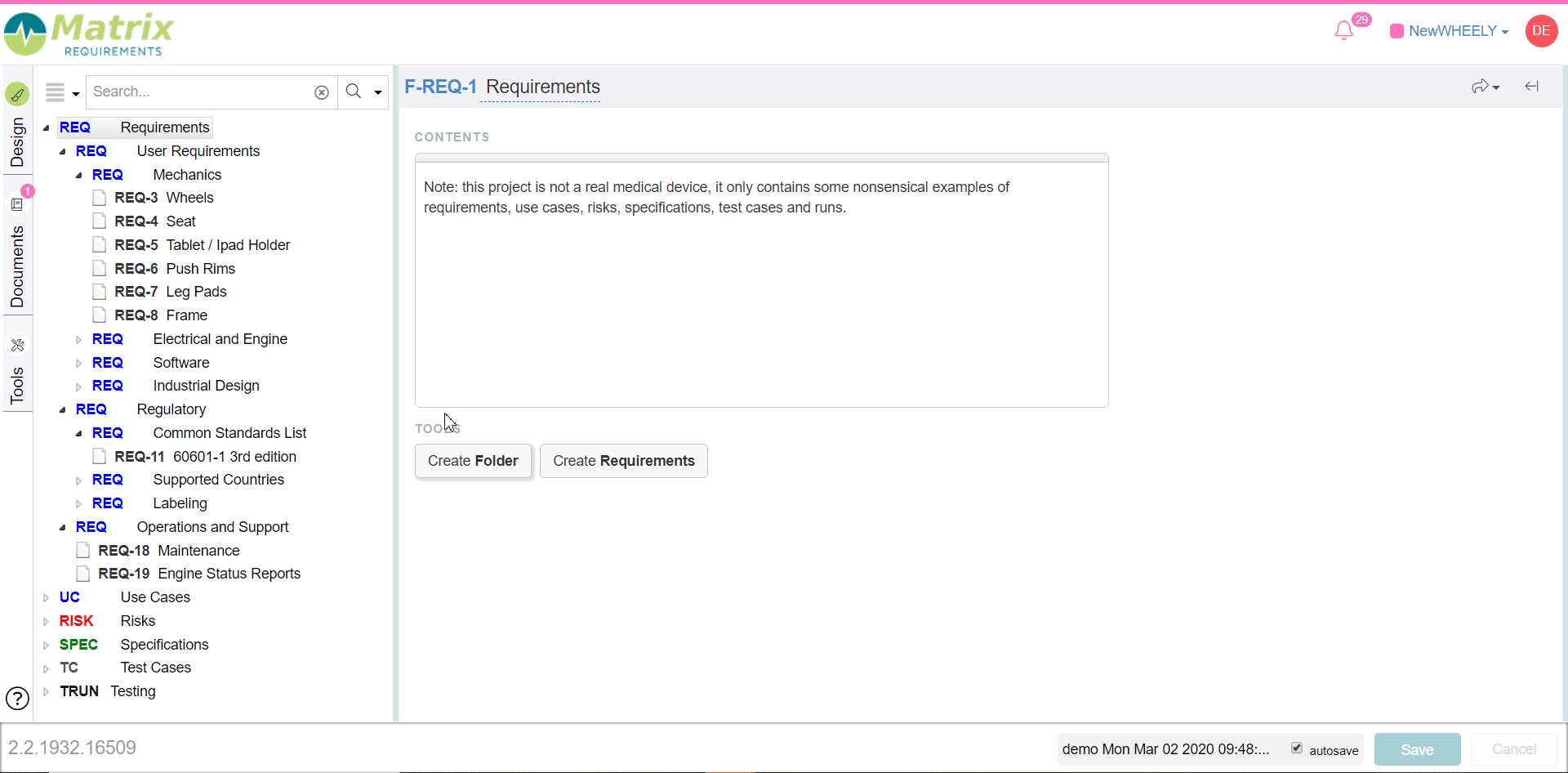Change Log and History
Whenever you or a colleague changes an item, the change log is updated and a new revision is created. If you click on the history button 

Note: there is also a dashboard to get an overview per day(s) showing all changes: Change Dashboard - Calendar View
A dialog will be shown with all versions on a time line. You can select one or more version to see the
- version number,
- the action (like add, edit, delete, undelete, etc.),
- the name of the user who changed it,
- the date and time of the change,
- the change comment
If you have two or more selected the differences between the selected versions will be indicated. There are 3 possible modes which you can select in the bottom of the dialog
Time Bar
The time bar shows all saved version with a date and time stamp

Time Bar Condensed
The time bar shows only the last change per day, the other days can also be selected but they don't indicate the time when they were saved. This is useful if an item was often saved using ctrl-s.

Full History
When selecting full history. The time bar is shown of the left of the item and all modification like adding links are shown along with tags.
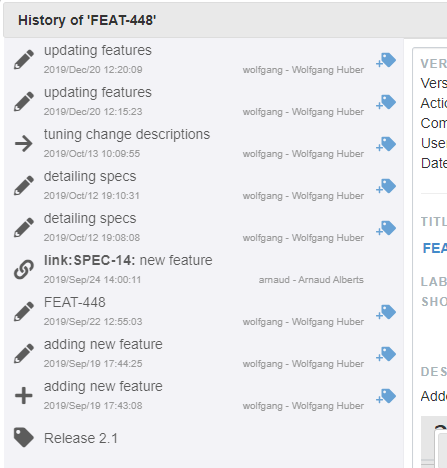
Restoring previous versions of an item
Except for the last version, all versions have a RESTORE link. You can use this link to restore an older version of an item, thus replacing the last one with that older one.
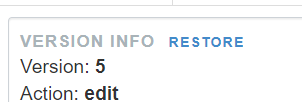
Video
Comparing versions of an item and restoring an older version of it: