Setting Labels
After the labels have been defined you can set the labels in the title bar of the items.
Example
Assume you make a product which you want to market in the US and Europe. In case there are different shelf life requirements for each market, you can create two requirements, one for the US and one for Europe stating the different requirements. If you select the item in the tree you can see the labels available for the item.
You can set (or unset) a label by simply clicking on it, e.g. to mark an item to be relevant for the FDA variant of the product you set the label "FDA".
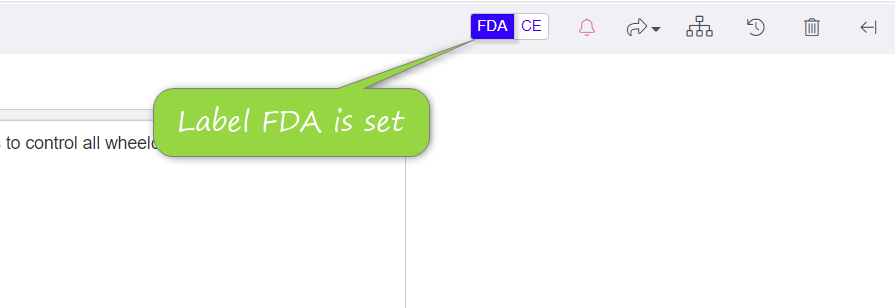
You can also set multiple items in one action, see How can I set the label of multiple items at once?
