QMS Training Dashboard
The QMS Training dashboard allows you to see who needs to do which trainings. It also allows you to onboard new users or create new trainings for existing users.
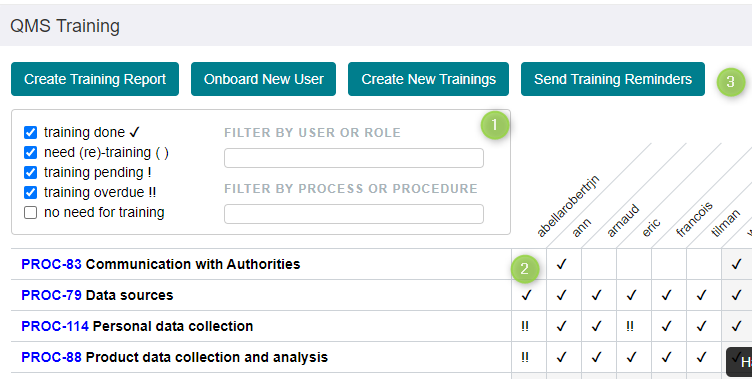
The table (2) shows all the trainings done and required. You can filter which information is shown in the filter box (1). In the table you see the following symbols and tooltips:
a checkmark ✔: means that the user did the training. The tooltip shows when it was done.
an exclamation ! mark means the user needs to do a training- The tooltip shows since when the training is due.
a double exclamation !! mark means the user needs to do a training. An it’s already overdue ( the meaning of overdue can be specified by clicking on the cog icon in the top right)- The tooltip shows since when the training is due
the empty brackets () mean a training should be organized. Either because
the user never had a training (e.g. she was added to a user group/role)
or a certain time passed since the last training (this duration can be specified by clicking on the cog icon in the top right). in this case the brackets are in black.
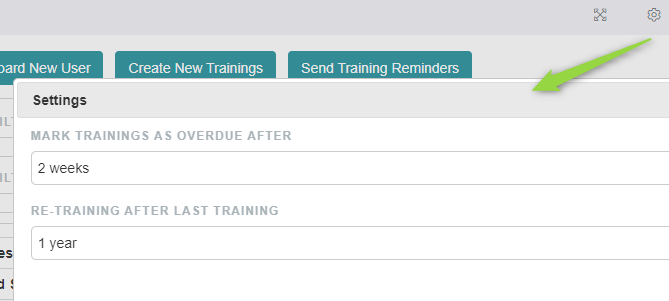
In the dashboards are also several wizard which allow you to
Create a report about done trainings
Onboard new users (assign them to user roles and create the trainings accordingly)
Create new trainings
Send emails to user requiring new trainings
Each wizard will take the user through a series of steps to determine for which users, processes and under which conditions to act.
