How can I import a complete requirements specification from word?
You need a "nicely formatted" word document, in order to import it through our word import tool: https://wordimport.matrixreq.com (see below for details).
In order to import a word document all changes in in the document need to be accepted and all comments need to be removed!
In order to import from word documents the documents need to be well structured to simplify the process: The requirements can be listed one after the other or in form of tables.
Importing requirements in tabular form

Follow these steps
- remove track changes from document
- remove everything you don't need to import: the audit trail, purpose scope, TOC, etc.
- decide which columns you want to import and configure Matrix accordingly, e.g. a read-only field "original id" to the category in Matrix
- upload the file to the https://wordimport.matrixreq.com and select the target project and category (it's recommended to test the import with a copy of the project first)
- the import tool select the table and click on "treat rows as items"
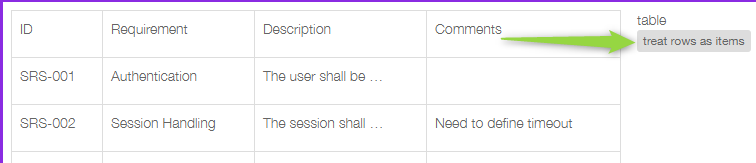
- map the columns you want to keep to fields in Matrix and exclude rows you don't want to import
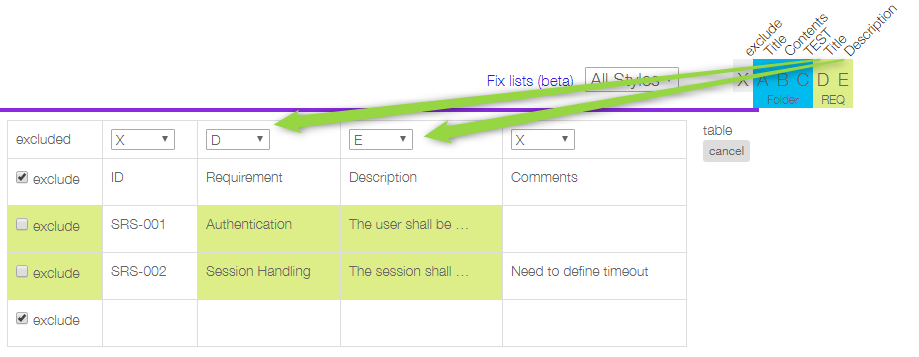
- repeat for other tables
- exclude content you don't want to import: click on X and apply style to exclude all following sections with the same style

- Click on "Next" button in the top right. Note: You might be asked to resolve some ambiguities before you can proceed to the next step.
- Click on "Create top level folder" and "Upload" the data
Importing requirements from other word documents
Importing word documents is based on the style information provided used in word. If the documented is well formatted importing will be much more efficient.
To prepare the document
- Remove tracked changes and comments from document
- Remove content which should not be imported (e.g. TOC, audit trail, purpose, etc. )
- Apply the specific styles: each field in Matrix (e.g. a folder title, and item title or an item description should have it's own dedicated style). This makes mapping of the content to database items very efficient
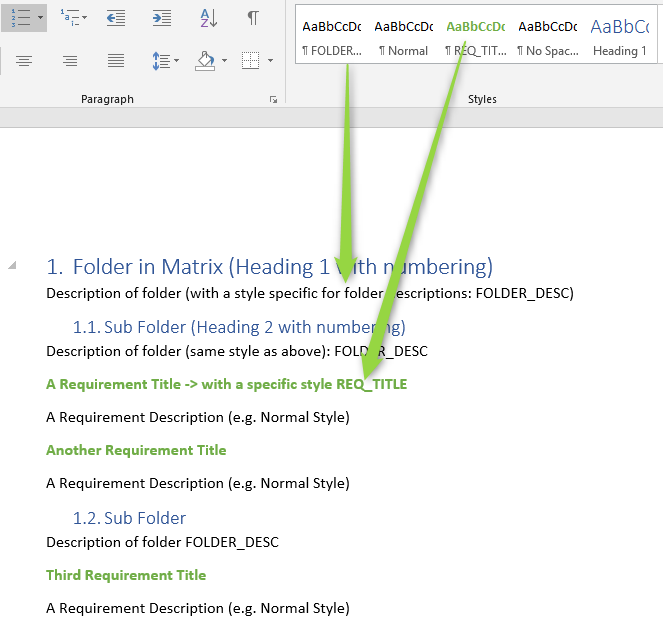
Importing the document
- Upload the file to the https://wordimport.matrixreq.com and select the target project and category (it's recommended to test the import with a copy of the project first)
- Map the styles found in the word document to fields in Matrix, e.g. to map "Heading 1" to a folder title,
- select the first "Heading 1",
- click on the letter which corresponds to the folder title
- click on apply style to use the same mapping for the next occurrences of "Heading 1"

- Map all identified blocks and styles to the equivalent fields in Matrix
- Click on "Next" button in the top right. Note: You might be asked to resolve some ambiguities before you can proceed to the next step.
- Click on "Create top level folder" and "Upload" the data
