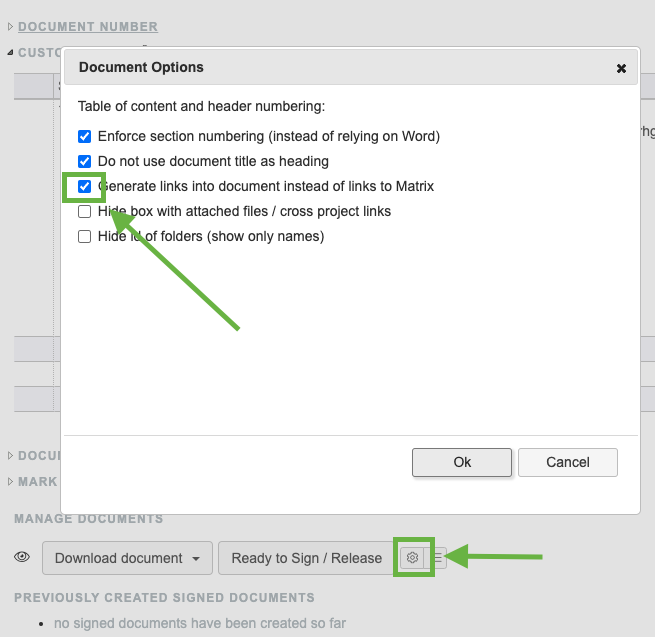Smart links
You can also just enter id of any item, folder or JIRA ticket inside rich text boxes (e.g. the description of an item). These will be automatically converted to hyperlinks allowing you to navigate quickly inside the project.
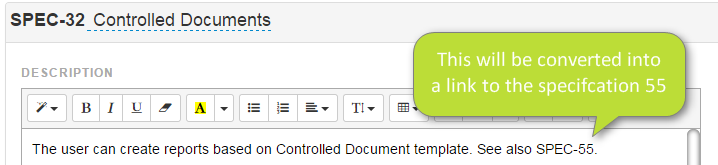
Hyperlink visible after saving:
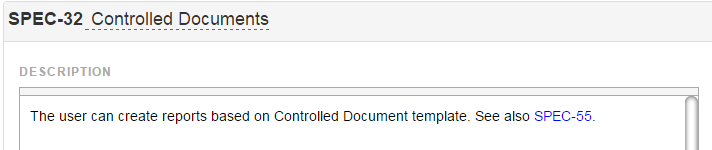
You can also type the item id followed by a ! sign and it will be rendered as hyperlink and the title of this item right after it, e.g. DOC-1! will be shown as DOC-1 document 1 title.
You can also insert references into other projects (using the insert functionality or typing directly #ProjectID/ITEM-XX#. For these the title will not be resolved.
If you hover over smart links with the shift key pressed you will see a preview of the referenced item (for the cross project links only if you have access to the other project).
Note: if a reference point to an non existing / deleted item the link will will be painted red.
Example:
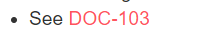
There is a menu in the editor that eases introduction of these links, allowing you also to enter links to items in other projects:
Legacy editor:
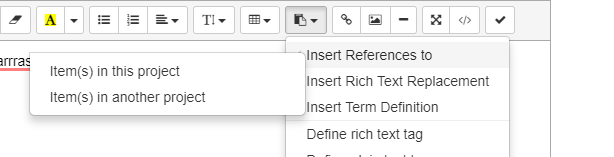
New editor (from 2.2):
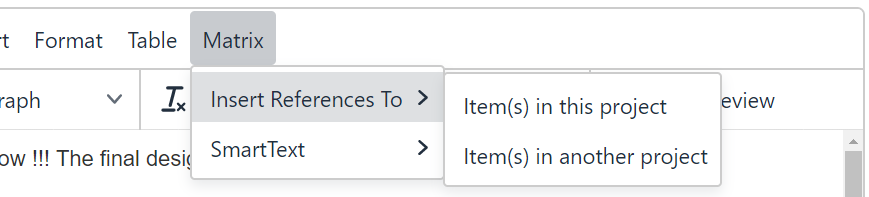
Hint: In case you do not want the Smart links to appear as links in the final DOC, you can remove the formatting in the DOC settings. You can find the settings in the lower right corner of the DOC interface. To remove the links you'd need to select the option "Generate links into document instead of links to Matrix" - note: the Smart Links will still be shown as links in the DOC Edit interface but will not be visible anymore in the final DOC.